vRealize Suite 2019 - Easy Installer
VMware has just announced the latest release of the vRealize Suite (2019) and with it comes vRealize Automation 8.0 (vRA), vRealize Log Insight 8.0 (vRLI), vRealize Operations Manager 8.0 (vROps) and vRealize Suite Lifecycle Manager 8.0 (vRSLCM). Noticeably absent is vRealize Business for Cloud (vRBC), as this product has been deprecated and the functionality has been migrated to vROps.
- Announcing General Availability of vRealize Suite 2019, vCloud Suite 2019, and vCloud Suite 2019 Platinum!
- vRealize Suite Lifecycle Manager 8.0 – What’s New
- Announcing General Availability of VMware vRealize Automation 8.0
- What’s new in vRealize Log Insight 8.0
- What’s New in vRealize Operations 8.0?
- Everything you need to know about the vRealize Operations 8.0 release
So with the exciting announcements out of the way, let's get these installed!
vRealize Suite Lifecycle Manager Installation
The first part of deployment is done with the new "vRealize Easy Installer" which is downloaded from the vRSLCM download page here. This is a huge download because it contains the installers for vRLSCM, vRA and VMware Identity Manager (vIDM). Extract the ISO and run the vrlcm-ui-installer\win32\installer.exe file where you will be greeted with the Install and Migrate options.
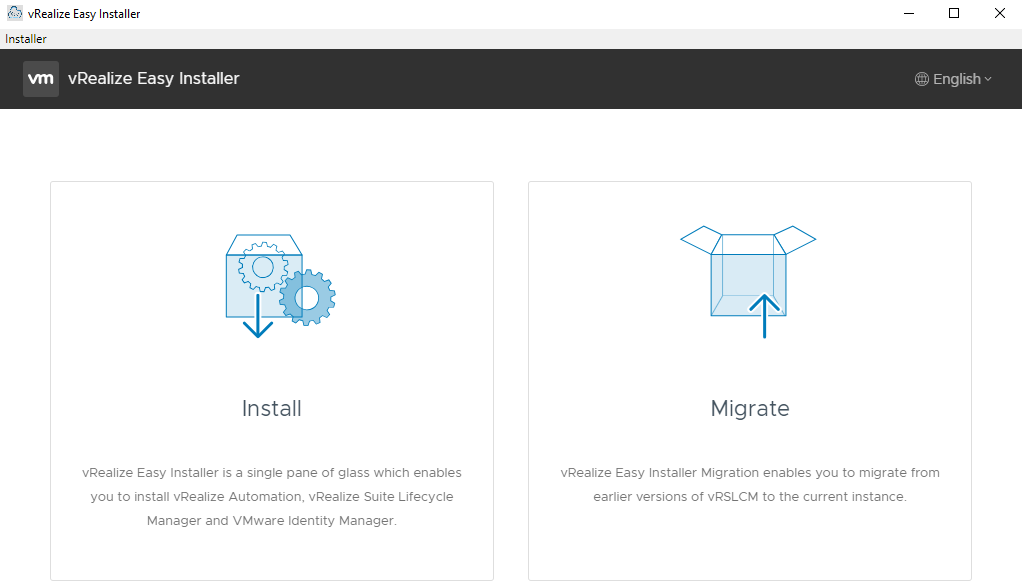
Migrate Option
The migrate option is if you have an existing vRSLCM environment you wish to keep and the wizard will migrate all of the below data, but it will not migrate your Content data. The migrate option supports migrating from vRSLCM 1.3, 2.0 and 2.1, while versions prior to 1.3 should migrate to 1.3 first.
- Datacenters and vCenters
- All existing environments
- DNS, SNMP, NTP, myVMware, proxy details
- Migration of vIDM installation/import
- Blackstone Content endpoints
Install Option
The install option is the single pane of glass installer for vRealize Automation, vRealize Suite Lifecycle Manager and VMware Identity Manager.
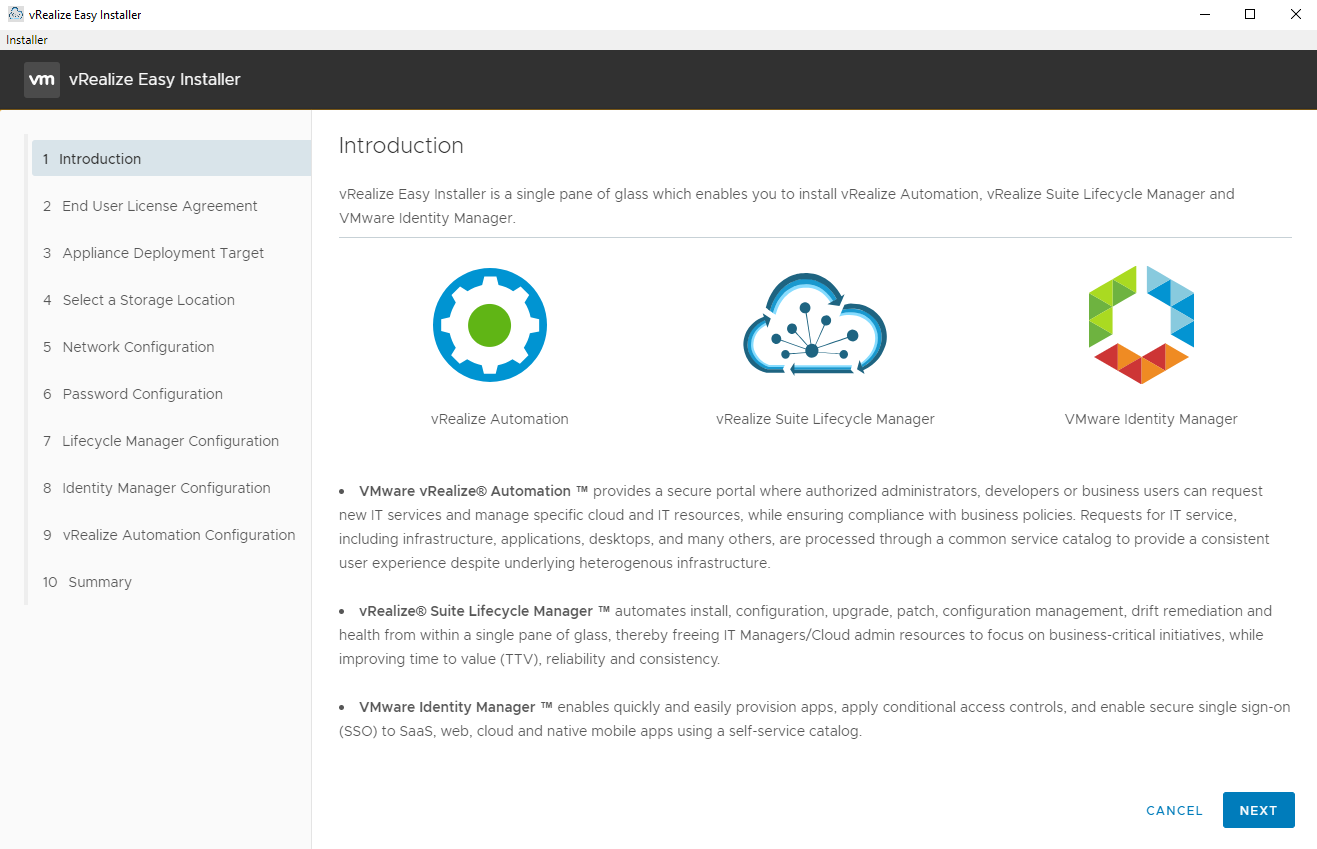
On the next page, Accept the EULA and (optionally) enable the CEIP.
On the 'Appliance Deployment Target' page, enter the deployment target of either the vCenter Server IP or an ESXi host IP address along with the appropriate credentials. Select next and accept the target certificate if it's correct. Select the target location, compute resource, storage location, network configuration and enter a default password. On the 'Lifecycle Manager Configuration' page enter the VM name, IP address and hostname.
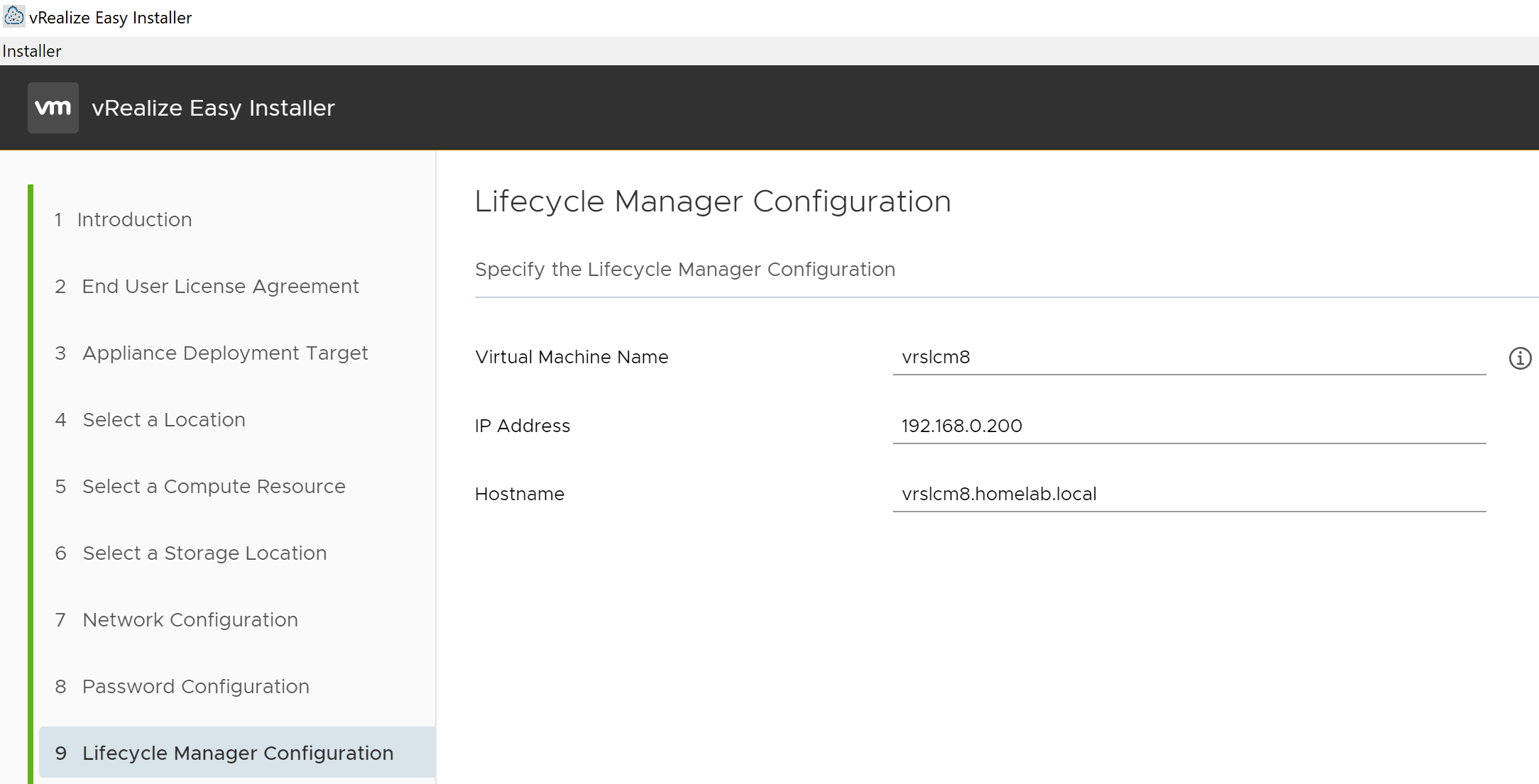
A key difference to the vRealize Suite 2019 compared to 2018, is that all of the products now integrate with VMware Identity Manager!! A huge benefit and the next step in the Easy Installer. If you have an existing vIDM instance, enter the details to import it, otherwise provide the details of a new vIDM instance and the installer will deploy and integrate it for you. This step can't be skipped as the vIDM integration is mandatory. Enter a Default Configuration Admin user and this user will be created automatically and used while integrating other products with vIDM.
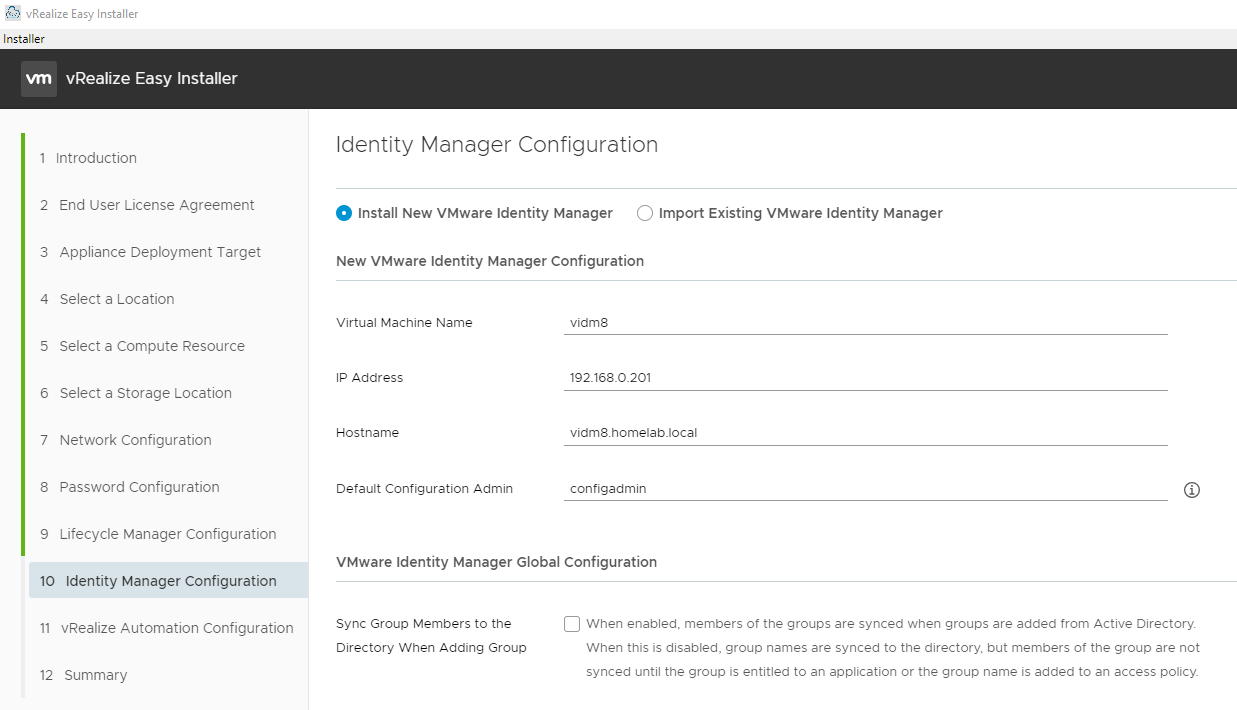
On the 'vRealize Automation Configuration' page, optionally enter the details to deploy vRA 8.0. If you deploying as a PoC or demo environment, this option is perfectely okay, however it will deploy the datacenter and environment in vRSLCM automatically and some of the configurations can't be altered, so I found it best to deploy it later and skip it now. If you wish to deploy vRA using custom certificates, select 'Skip vRealize Automation installation' and deploy it using the vRSLCM UI.
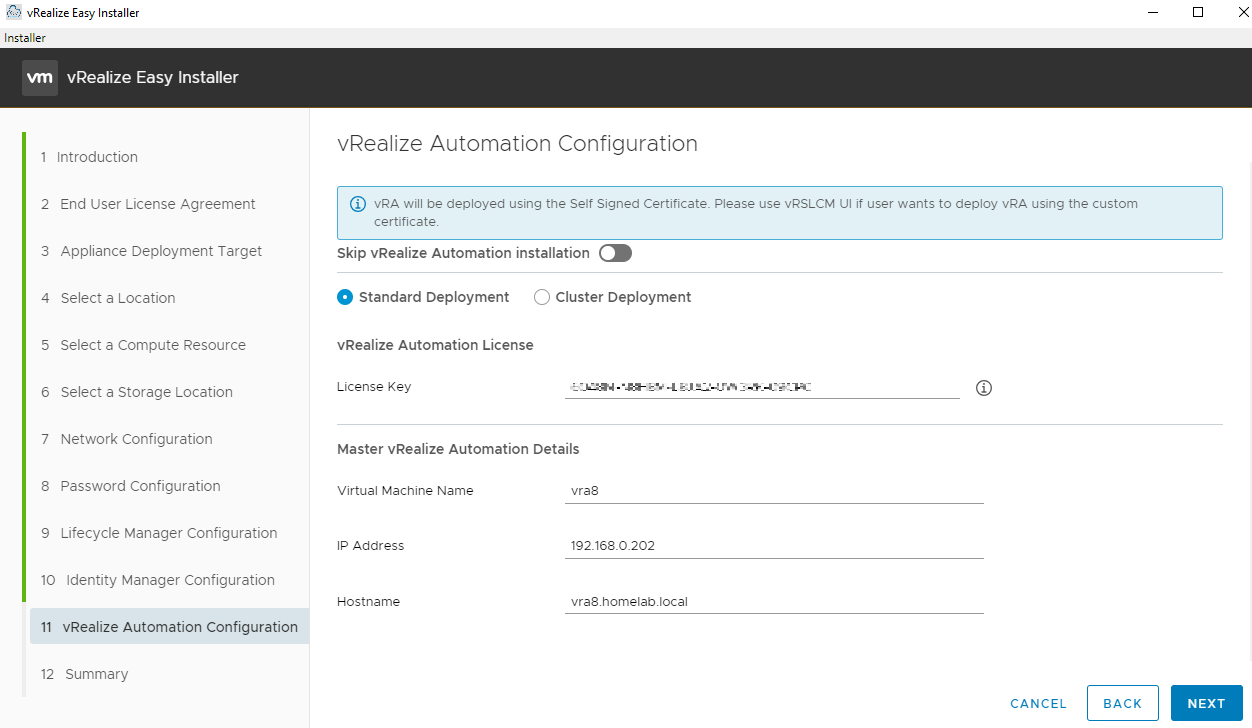
On the Summary, verify your configuration and select Submit. Once the installation process is initialized, the Easy Installer will install vRSLCM 8.0, vIDM 8.0 and optionally vRA 8.0.

All done!!!
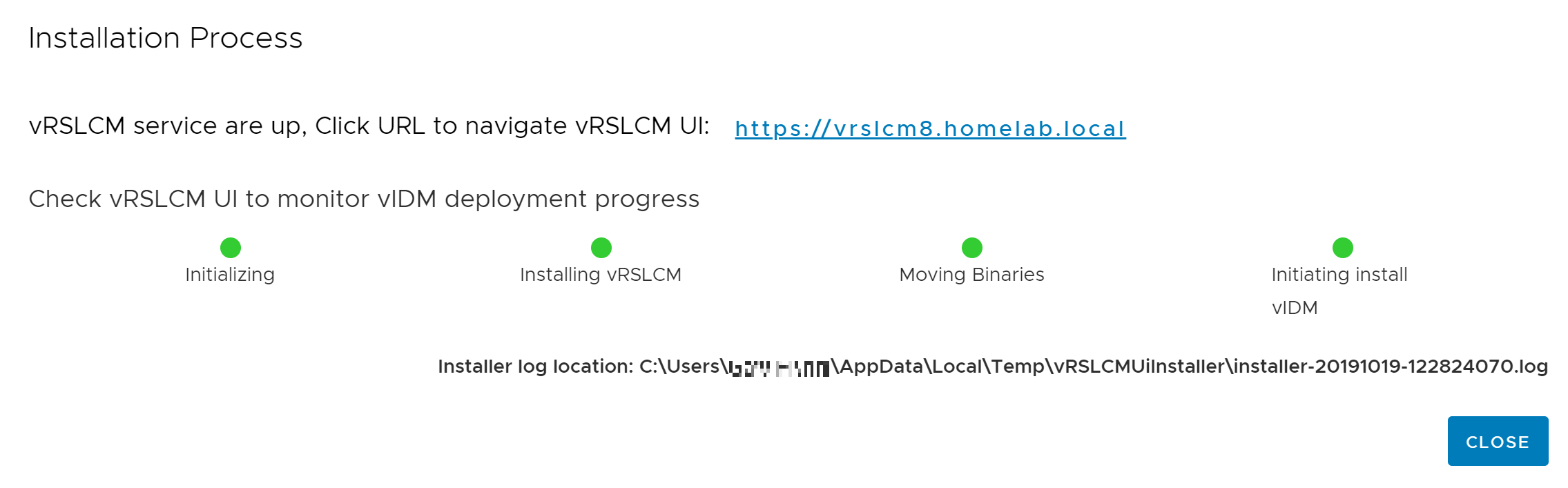
Once the deployment is complete, we are ready to take a look around the vRealize Suite Lifecycle Manager appliance which has been deployed. Follow the next post for more details.